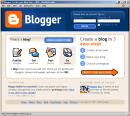Okay, librarians and book lovers, here's your new favorite tool! Do you like cataloging, organizing, exploring, and discussing books? Or do you enjoy finding lost and forgotten gems on the shelf to read? Then LibraryThing may be just the tool for you.
Okay, librarians and book lovers, here's your new favorite tool! Do you like cataloging, organizing, exploring, and discussing books? Or do you enjoy finding lost and forgotten gems on the shelf to read? Then LibraryThing may be just the tool for you.
Developed for booklovers, this online tool not only allows you to easily create an online catalog of your own books, but it also connects you to other people who have similar libraries and reading tastes. Add a book to your catalog by just entering the title (or use the ISBN, LLC, or Author).
There are lots of ways to use LibraryThing. You can view your books on a virtual shelf, add a widget (see sidebar for sample) to display titles that are in your catalog, or install a LT Search box on your blog. So why not join the ranks and create your own library online. With over 353,743* registered members (BTW: LibraryThing also has group forum for librarians), over 23,548,895 cataloged books*, over 30,548,961 tags*, and 3,612,180 ratings*, you're bound to discover something new. A bibliophile's dream!
* As of the date of this post.
When you sign up for the free account, you can catalog up to 200 of your books, find other people who share your bookshelf, get suggested reads based on your bookshelf, and even go to the Unsuggester. This will give you books that you probably won't like based on your bookshelf.
Discovery Resources:
- About LibraryThing
- Library Thing tour
- LibraryThing blog (updates & news)
Discovery Activities:
- Explore LibraryThing and create a personal account.
- Add several of your books to your library.
- Blog about your findings; how can you use Library thing personally? ...in the library?
- Be sure to to link to your LibraryThing catalog!
- If you are up for the challenge, add a Library Thing chiclet (see the icon at the beginning of this post) or add the widget to your sidebar.
If you want more (very cool book-related tools):
- Shelfari - Shelfari is a social networking site for book lovers. Using Shelfari, you can create a personal shelf of your books, see what your friends are reading, get and give recommendations for what to read next, create book lists, and even share your opinion on a book with friends or the Shelfari community.
- Anobii - is a social networking site targeted to worldwide booklovers. The idea behind aNobii is simple: create an online platform for avid-readers to share reviews, recommendations, and most important of all, find other similar-taste booklovers.
- Gurulib - GuruLib is a free web service to organize your home library. Catalog your books, DVDs, music CDs, games and software online using a book shelf metaphor.
- Bookswellread - is designed for all readers in mind -- readers of all types of books, of all ages, interests and backgrounds. It's a place for you to keep an online book journal, learn about books and connect with a community of readers.