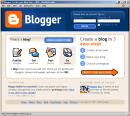Explore Flickr and learn about this popular image hosting site. Photo sharing websites have been around since the 90s, but it took a small startup site called Flickr (and now owned by Yahoo) to catapult the idea of “sharing” into a full blown online community. Flickr uses "tags" or what we would call keywords to help identify and search for photos.
Explore Flickr and learn about this popular image hosting site. Photo sharing websites have been around since the 90s, but it took a small startup site called Flickr (and now owned by Yahoo) to catapult the idea of “sharing” into a full blown online community. Flickr uses "tags" or what we would call keywords to help identify and search for photos.
For this discovery exercise, you are asked to take a good look at Flickr and discover what this site has to offer. Find out how tags work, what groups are, and all the neat things that people and other libraries are doing with Flickr.
Discovery Resources:
Watch the CommonCraft video, Online Photo Sharing in Plain English
Homework Activities:
- Take a good look around Flickr and discover an interesting image that you want to blog about. Be sure to include either a link to the image or if you create a Flickr account, you can use Flickr's blogging tool to add the image in your post. Another option you have for including images in your post is to use Blogger's photo upload tool. (see the extra activity below)
- Create a free account in Flickr (you can use your Yahoo mail ID that you set up to make your avatar!) and use your digital camera to capture a few pictures of something in your library or other things you like to do. Upload these to your Flickr account and tag at least one of the images MediaClerks23Things and mark it public. Then create a post in your blog about your photo and experience. Be sure to include the image in your post.
Learn to add photos to your blog:
- GET AN IMAGE - Use your own digital camera or check one out from your library. Take some library photos or any other photos that would work on your blog. Upload the images to your flashdrive or a CD (be sure they are in *.jpg format). If you don’t know how to do that, bring your camera (with the photos you have taken) to class.
- POST THE IMAGE TO YOUR BLOG - Go to your blog and start a new post.

- Find the "Add Image" icon and click on it.
- Select BROWSE and browse to the directory with your image. Change the size and position if you like.
- Select UPLOAD.
- When the image is uploaded, it will appear at the top of your post. Drag and drop it wherever you want it.
- When you are ready to publish, select "Publish Post".
- Or...explore the very cool feature in Flickr to post to your blog directly from a photo in Flickr. Here's instructions for Flickr's blogging features.
More Flickr Fun:
Like many web 2.0 sites, Flickr has encouraged other people to build their own online applications using images found on the site. Through the use of APIs (application programming interfaces), many people have created third party tools and mashups* that use Flickr images. Here is just a sampling of a few …
Discovery Exercise 5 1/2:
Explore some of the fun Flickr mashups* and 3rd party tools that are out there. Create a mashup* in BigHugeLabs, insert it in your blog, and post about one that intrigues you.
* Mashup Note: Wikipedia offers some great articles that explain mashups. Basically they are hybrid web applications that take features from one application (like Flickr) and mash it up with another (like a map). In this example, you get Mappr (http://mappr.com/).
**: A quick word about photo posting etiquette and responsibility - When posting identifiable photos of other people (especially minors) is it advisable to get the person's permission before posting their photo in a publicly accessible place like Flickr. It is a good idea to just use initials or a nickname -- don't use any other identifiers such as school name. We'll talk about Internet safety in a future session. Never upload pictures that weren't taken by you (unless you have the photographer's consent) and always give credit when you include photos taken by someone else in your blog.
If you want to upload an image from Flickr posted by someone else, check for it's copyright status - it shouldn't be used if it says anything like 'all rights reserved' or 'copyright J.Doe'. Look instead for an image with a Creative Commons license.

Image Citation:Sparrow, Tom. “Flying Sunset.” Tomsparrow’s Photostream. 11 Sep 2007. 21 Jan 2008 http://flickr.com/photos/spidge/1360010165/.
Go to Flickr and use the option in the Advanced Search to specify that you want an image released under Creative Commons. Embed that image in your blog, remembering to include the link to the image name and the person who uploaded it. If you use the "Blog This" feature in Flickr, an attribution will be included under the image in your blog.
For Flickr's CC licence definitions, searches, etc, click here: http://www.flickr.com/creativecommons/.
Here's some great free photo editing tools to edit, adjust, and resize your photos. Remember that you can edit your photos from inside Flickr, too.
Pixer
Phixr
PXN8
Snipshot
 Image generators allow you to easily manipulate images and graphics to create fun images like the ones you see on this post.
Image generators allow you to easily manipulate images and graphics to create fun images like the ones you see on this post.