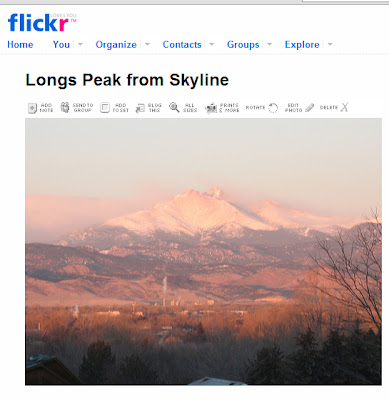Welcome to the Library Learning 2.0 program for Media Clerks of the SVVSD! For this class, there are 23 Things for you to learn and do. Each "Thing" will show you one more web tool. There are many 'cool tools' for you to explore, experiment with, and think about creative ways to use in your library with students and staff.
The purpose of this site to is serve as a road map for your personal journey exploring the new tools of Web 2.0. Library Learning 2.0 for Media Clerks is also a team discovery and an opportunity to develop a strong personal learning community. By building our PLC, we will have an instant resource for questions & answers, ideas, and support.
Each week begins with a brief explanation of two new Web 2.0 'tools', followed by hands-on discovery time. This will allow you valuable practice time and give you a chance to ask questions. For your homework, you will be given an activity to complete using the new tools. The theme of this PST is learning, but the vehicle is play. Play with the new tools and find out great new ways to use them in the library and for your own personal productivity. After you explore each new Thing, write an entry in your blog to serve as your class participation and reflection log. This will be your tool to communicate your feelings, new found skills, ideas, questions, and favorite new tools.
Whenever you have questions, remember that you have a 13-member Personal Learning Community. You can pose questions in your blog or ask them on another participant's blog. By sharing our questions, answers, and discoveries, our learning journey will be more meaningful for all. Take the time to read other participants blog posts and leave comments. We can answer each other's questions, give each other tips, and generally cheer each other along.
There are four requirements for successful completion of this course:
- Attendance for all classes, to be held at Skyline High School Library on Wednesdays from 4:00-5:30 p.m., is expected. Additional time, off-contract and out-of-class, needs to be spent on your homework activities.
- Completion of all 23 "Things".
- Track your learning, discoveries, and reflections on your blog. You will learn how to set up a blog in week one. The blog will serve as your documentation of class learning and participation.
- The class will culminate in a collaboratively created Wiki to serve as a summary of the class content and blueprint for ways we can use these new tools in the Library Learning environment. It will be available for class members to contribute, edit, and use long after the class is completed.
Personal tools you may want to bring (not required, but you may want to learn new applications):
- Your cell phone (camera phone, texting and/or video capabilities)
- a digital camera or some of your favorite photos on a flashdrive or CD (in *.jpg format) for editing, mashing, and sharing
- a flashdrive is HIGHLY recommended
- a personal set of headphones
For you "motivated learners": the post with the new "Things" for the Wednesday class will be posted on Mondays. There will always be a new video, article, and suggested reading to give you a head start and background information on what we will be covering in the Wednesday class. And, there will always be additional articles, links, and tools for you to explore.
Here's some great resources for you to warm up for the first class:
- Seven and 1/2 Habits of Highly Successful Lifelong Learners
- Set up a Google account. You may have already done this if you read the Media Clerks Forum Blog.
We will have a great time exploring tools of Web 2.0. Get ready for the ride!