 As our February 6 class has been postponed due to parent/teacher conferences, this post will address some of your questions that have been voiced throughout the blogs and emails. This week off will also give you lots of time to practice your new skills and work on your discovery & homework activities! Please add any comments and/or expanded answers in response to any of the questions. If you have more questions, send those via email and answers will be listed on this post. This post will continually change as questions and answers are added. Check back often! This post will be stored at the very bottom of the page, so use the Post Topics, on the sidebar, to find the link to this post.
As our February 6 class has been postponed due to parent/teacher conferences, this post will address some of your questions that have been voiced throughout the blogs and emails. This week off will also give you lots of time to practice your new skills and work on your discovery & homework activities! Please add any comments and/or expanded answers in response to any of the questions. If you have more questions, send those via email and answers will be listed on this post. This post will continually change as questions and answers are added. Check back often! This post will be stored at the very bottom of the page, so use the Post Topics, on the sidebar, to find the link to this post.
Why can't I have more than 3 sets on Flickr? What are my limits with a free account?
- Unfortunately, with Flickr, Free = limited
- "When you have a free Flickr account, you can upload 100MB worth of photos each calendar month. This is a bandwidth limit, and not an amount of space that you have on Flickr servers.Your bandwidth allowance is reset to zero at midnight in Pacific Time Zone (Flickr headquarters time) on the first of each calendar month. You can't recover any of your monthly allowance by deleting photos. If you have a free account, you'll see your limit on the upload page.If you find yourself hitting your limit, try a Pro account. Or, you can shoot your photos at a lower resolution or resize them to be more "web-friendly" (like 300KB instead of 5MB)." http://www.flickr.com/help/limits/#65
- Reducing the size (resolution) certainly negates the main reason you would want to archive your photos. They would still be available for web projects and use in presentations and documents, however.
With a free account, you get:
- 100 MB monthly upload limit (5MB per photo)
- 3 sets
- Photostream views limited to the 200 most recent images
- Post any of your photos in up to 10 group pools
- Only smaller (resized) images accessible (though the originals are saved in case you upgrade later) A PRO account is $24.95/year. You need to decide if you want to use it to that degree. My opinion: still a great deal for archiving your photos (in high resolution) and using them for a multitude of projects.
- Log in on the Yahoo Avatar main page. (this log in will also work on Flickr)
- If you need to create a new avatar, you can do so at this time – be sure to save.
- If you have already completed your avatar, go to the Yahoo Export page. You should see your avatar on this page. Here you will find the HTML code or the image URL to place on your webpage or blog.
- To save your avatar for use in other applications, click " download your avatar to use in web pages, email, mobile phones, and instant messages". This will take you to a page with options to save as a *.jpg or *.png file. You now can save this image file on your hard drive to use in any application.
- You can add this full photo to your blog – go to Blogger’s Quick Tutorial to learn how to insert photos.
- You can use your avatar on your profile page.
- Now that you know how to use Flickr, upload your avatar image into Flickr to easily edit and store.
- We will spend more time on Working With Photos in a couple of weeks. Have fun practicing!
- Open your blog. Sign in. Go to Customize. From your Settings page, go to Comments.
- Here’s what your answers should be (you may want different settings after the classes are over, but during our class use these settings):
*Comments= SHOW
*Who can comments: Registered Users - includes OpenID
*Comments Default for Posts: New posts have comments
*Backlinks: SHOW
*Show comments in a popupwindow= NO
*Show word verification for comments? NO
*Show profile images on comments? YES
*Comment Notification Email = Enter the email address where you want to be notified of new comments.
I have questions on using Flickr. Where do I find answers? How do I add a photo to my blog? How do I edit my photo on Flickr?
- How can I find photos posted by other users with permission to use on my blog? A good rule is to only use photos where permission has been granted through Creative Commons. Click here for the Creative Commons explanation.
- Look at the toolbar above one of your photos. You can edit, print, resize, email, and add notations to your photos. Click the Blog This icon -- just follow the directions. The advantage of using this feature is that it will automatically add the photo attribution. You can also insert the photo by adding it from your blog post. That is covered in the Thing #5 Flickr post.
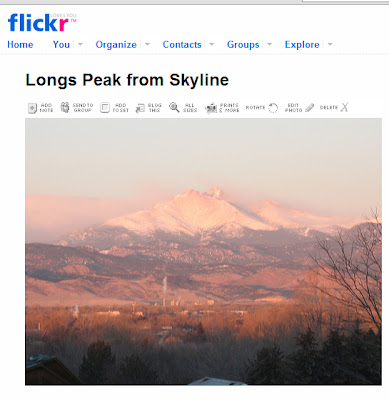
- Check out the Flickr Help Forum for answers on all the tools, tricks, and tips for using features of Flickr.
My blog title isn't showing. How can I fix that?
- Open your blog. Sign in. Go to Customize. From your Settings page, go to Formatting.
- Make sure the Show Title field option is set to YES. Be sure to save your options.
- Make sure your blog title shows on the Basic tab under the Settings tab.
- If changing those options doesn't work, try changing your template. You can use the same template (or try another template). If you have made any font or color changes, those will be lost if you use this option.
How can I add a section on the sidebar to index all my posts?
- To display your tags (labels), you can add a section to your sidebar. Then, your labels will be clickable and take readers directly to that post. Go to your TEMPLATE, then ADD PAGE ELEMENT.
- Choose the element: Labels Show all the labels of posts in your blog.
- Instant clickable "table of contents"!
Hint: Try several of the Page elements to add different elements to your blog. Depending on your template, you will have a top header (you can add a photo here and change your title text), the sidebar (lots of different possible page elements), and the bottom bar (add photos or any page elements).
Hint: Practice using hyperlinks in your posts. A hyperlink is simply a 'pointer' to another part of your blog, another website, or a document. It makes a word, group of words, or an image a clickable link to another place. This makes your blog more readable, helps your readers navigate, and adds to the credibility of your post.
All your questions can be answered by exploring the HELP forums and pages. If you have questions on any of the "Things" we have covered, try these links:
- Bloglines
- Technorati
- Blogger
- Flickr
- Each Image Generator site has help forums or pages. Check those out to learn to use each site's features.
How can I add more sets to my Flickr account?
- Open your Flickr account
- Click on Organize
- Click on Your Sets and Collections
- Create a new: collection or set.
Hint: Remember, when you upload your photos, you can highlight MANY photos to upload at once. You don't have to do them one at a time.



